03 Descriptive Statistics
1 Pre-reading and pre-seminar task
Before the session, please read: Davis (2013) Link to chapter
Getting set up
Ensure you have the PISA 2022 data frame loaded. If you can see the PISA_2022 data frame in your environment window (at the top right of your screen), there is no need to reload.
2 Descriptive statistics
2.1 Using the command line for descriptive statistics
For further reading on descriptive statistics see chapter 5 of Navaro’s Learning Statistics with R.
We are going to focus on the following variables in the PISA_2022 data frame:
CNT the country of the student.
HOMEPOS is a self-reported measure of a student’s wealth, linked to the number of possessions students report having in their home (e.g. books, computers, cars, phones etc.). It is a numeric variable, with a mean of -0.447, minimum of -10.07 and a maximum of 15.24.
ESCS is the index of economic, social and cultural status. It might be thought of as a measure of economic and social status (with some cultural capital measures included). It is a numeric variable, with a mean of -0.310, minimum of -6.84 and a maximum of 7.38. It is constructed from three items: highest parental occupation (
HISEI), highest level of parental education (PARED), and home possessions (HOMEPOS), including books in the homePV1MATH, PV1SCIE, PV1READ are the plausible value scores for achievement tests in mathematics, science and reading, respectively. The full achievement tests are long, so each student only completes a subset of items (which still takes 2 hours). Statistical models are then used to calculate an overall score, based on the students’ answers to the subset of questions, as if students had answered all the questions. Ten different approaches (ten different statistical models, that take different approaches to estimating the overalls score are used) to calculating a representative scores, plausible values are used, leading to ten different plausible values. In this course, will just use the first plausible value (PV1). This differs from the PISA recommendation for using the scores, but simplifies things for teaching. For more on plausible values see: What are plausible values?
ST004D01T is the gender variable and and can take the values:
Male,FemaleorNA.
The simplest way to find information about a data frame is to use the console. You can type commands to find out about a data frame directly into the console. To preform an action on a particular column (also called a vector), we use the $ symbol. For example, to refer to country data (which is in the vector CNT) we would use PISA_2022$CNT
In the command line, if you want to find the mean of all the repsonses to the HOMEPOS (Home Possessions, a proxy for wealth) item you can type the following:
mean(PISA_2022$HOMEPOS)
Notice that you get this response: [1] NA. An NA in the data frame can occur for a number of reasons, for example it may indicate a response is missing or incomplete, hence the mean can’t be calculated. To tell R to ignore NAs, we add na.rm = TRUE to a function:
mean(PISA_2022$HOMEPOS, na.rm = TRUE)
You can use the command line with a number of functions to find useful information about a data frame. R has a number of standard functions that might be useful for descriptive statistics. To find out details about data frames, you can use:
nrow()finds the number of rows (e.g.nrow(PISA_2022))ncol()finds the number of columns (e.g.ncol(PISA_2022))names()finds the names of all the columns (e.g.names(PISA_2022))
If you are working on individual columns, e.g. max(PISA_2022$PV1SCIE), you can use:
mean()- finds the arithmetic meanmedian()- finds the median valuemin()- finds the minimum valuemax()- finds the maximum valuesd()- finds the standard deviationrange()- finds the range of valueslength()- finds the number of itemsunique()- finds the unique items
Maybe surprisingly, there is no function to calculate the mode in the tidyverse package. However, you can get one by loading the modeest package and using the most frequent value (mfv) function.
# Install the modeest package to calculate a mode
library(modeest)
library(tidyverse)
# The mode can be found with the most frequent value (mfv) function
# We can look at about number of books in the home (ST255Q01JA)
# Then use mfv to find the mode value (note the na.rm=TRUE to avoid NAs)
mfv(PISA_2022$ST255Q01JA, na.rm = TRUE)[1] 26-100 books
11 Levels: There are no books. 1-10 books 11-25 books ... No ResponseYou can read a complete list of the items in PISA here: PISA 2022 student survey item descriptors
A useful way to get a quick summary of what is in a data.frame is, the summary command. This command outputs the minimum, median, mean, maximum (and 1st and 3rd quartile values, i.e. the values at 25% and 75% of the range). For example, to get a sense of the science score variable (PV1SCIE) we can use:
3 Filtering Data frames
We will now learn how to calculate means of subgroups of data frames, using the filter and summarise functions. We can use filter to focus on only a subset of our data.frame. For example, below, we can use filter to focus only on responses from UK students.
Note, in R the = and == operators have slightly different meanings. = can be used to assign a value, for example to set x to 10.
By contrast, when checking is two items are equal, use ==
In line 4 below, we filter for UK responses. Note that, in filter we use == rather than =.
Then we use summarise to calculate the means of the variables we are interested in, for example, students science (PV1SCIE), mathematics (PV1MATH) and reading scores. We can also find the total number of students entered in the UK, using n(), which counts the number of rows.
- 1
-
line 1 passes the whole
PISA_2022dataset and pipes it into the next line using%>% - 2
-
line 2
filtersout any results that are not from the UK by finding all the rows whereCNTequals=="United Kingdom". Note the==for checking equality. The result is then piped (%>%) to the next line - 3
-
line 3 uses
summariseto calculate, for the UK, the mean ofPV1SCIE(the science score) and puts the result in a column calledMeanSci - 4
-
line 4 uses
summariseto calculate, for the UK, the mean ofPV1MATH(the maths score) and puts the result in a column calledMeanMath - 5
-
line 5 uses the
n()function to count the number of students in the UK sample
# A tibble: 1 × 3
MeanSci MeanMath Total
<dbl> <dbl> <int>
1 492. 483. 12972If you want to filter by a different vector (that is, a different column in the table), don’t forget to change the name of the vector in the filter command, for example, to find the mean mathematics and science scores, and total number of pupils who are girls (using the gender variable ST004D01T). We change the vector to filer on to ST004D01T and the condition to Female.
Don’t forget to use the %>% and the == in filter!
# A tibble: 1 × 3
MeanSci MeanMath Total
<dbl> <dbl> <int>
1 452. 438. 305759You can add multiple filters by using the & operator which means AND. Later on we will also meet | (the vertical line symbol), which means OR. So if you want to find the scores of male students in the UK you would use:
Often we are interested in summary data across multiple subgroups. We can then tell R to group_by, for example, group_by(CNT), to get a summary of data for subgroups.
- 1
-
line 1 passes the whole
PISA_2022dataset and pipes it into the next line using%>% - 2
-
line 2 uses
group_byto use the values inCNTto group the data - i.e. the calculate the means for each country - 3
-
line 3 uses
summariseto calculate the mean ofPV1SCIE(the science score) and puts the result in a column calledMeanSci - 4
-
line 4 uses
summariseto calculate the mean ofPV1MATH(the maths score) and puts the result in a column calledMeanMath - 5
-
line 5 uses the
n()function to count the number of students the sample
# A tibble: 80 × 4
CNT MeanSci MeanMath Total
<fct> <dbl> <dbl> <int>
1 Albania 376. 368. 6129
2 United Arab Emirates 436. 434. 24600
3 Argentina 415. 389. 12111
4 Australia 508. 487. 13437
5 Austria 494. 491. 6151
6 Belgium 495. 494. 8286
7 Bulgaria 422. 418. 6107
8 Brazil 406. 380. 10798
9 Brunei Darussalam 445. 440. 5576
10 Canada 499. 484. 23073
11 Switzerland 501. 507. 6829
12 Chile 463. 429. 6488
13 Colombia 421. 391. 7804
14 Costa Rica 411. 384. 6113
15 Czech Republic 511. 500. 8460
16 Germany 495. 478. 6116
17 Denmark 480. 478. 6200
18 Dominican Republic 362. 340. 6868
19 Spain 493. 481. 30800
20 Estonia 527. 513. 6392
21 Finland 498. 475. 10239
22 France 481. 468. 6770
23 United Kingdom 492. 483. 12972
24 Georgia 386. 390. 6583
25 Greece 445. 434. 6403
26 Guatemala 375. 346. 5190
27 Hong Kong (China) 525. 545. 5907
28 Croatia 483. 463. 6135
29 Hungary 492. 481. 6198
30 Indonesia 395. 379. 13439
31 Ireland 504. 493. 5569
32 Iceland 448. 458. 3360
33 Israel 464. 457. 6251
34 Italy 481. 475. 10552
35 Jamaica 396. 370. 3873
36 Jordan 375. 359. 7799
37 Japan 546. 536. 5760
38 Kazakhstan 441. 446. 19769
39 Cambodia 340. 326. 5279
40 Korea 531. 531. 6454
41 Kosovo 354. 353. 6027
42 Lithuania 480. 472. 7257
43 Latvia 493. 482. 5373
44 Macao (China) 543. 552. 4384
45 Morocco 363. 364. 6867
46 Republic of Moldova 417. 416. 6235
47 Mexico 411. 395. 6288
48 North Macedonia 382. 390. 6610
49 Malta 470. 469. 3127
50 Montenegro 405. 406. 5793
51 Mongolia 411. 425. 6999
52 Malaysia 417. 409. 7069
53 Netherlands 487. 491. 5046
54 Norway 479. 468. 6611
55 New Zealand 505. 478. 4682
56 Panama 385. 354. 4544
57 Peru 411. 394. 6968
58 Philippines 354. 354. 7193
59 Poland 505. 495. 6011
60 Portugal 488. 476. 6793
61 Paraguay 372. 341. 5084
62 Palestinian Authority 367. 364. 7905
63 Qatar 429. 411. 7676
64 Baku (Azerbaijan) 382. 399. 7720
65 Ukrainian regions (18 of 27) 454. 444. 3876
66 Romania 436. 435. 7364
67 Saudi Arabia 390. 390. 6928
68 Singapore 561. 574. 6606
69 El Salvador 375. 346. 6705
70 Serbia 447. 439. 6413
71 Slovak Republic 467. 469. 5824
72 Slovenia 487. 472. 6721
73 Sweden 494. 482. 6072
74 Chinese Taipei 527. 534. 5857
75 Thailand 429. 415. 8495
76 Türkiye 476. 452. 7250
77 Uruguay 433. 409. 6618
78 United States 498. 462. 4552
79 Uzbekistan 355. 364. 7293
80 Viet Nam 473. 469. 6068In the console, R will truncate tables, so you might only see the first 10 countries of 80 in the data frame using the code above. One solution to this is to put the results of the summarising into a new data frame (e.g. summarydata) which you can then view from the environment window (and use for future processing). To do this you use the assign operator <-.
4 Creating summary tables and manipulating them
The PISA data frame is large (!) so it can often be helpful to create interim summary tables.
When using summarise, be careful to add a comma after each function, and check you have closed as many brackets as you open!
A useful function is table which creates a summary table of the counts of unique entries in a data frame. For example, we might want to know how many boys and girls there are by country in the whole data set.
In the example below, we will use select which creates a subset of a table by columns. For example, if I want to create a table of gender type by country, we need only include two columns from the PISA_2022 data frame: country (CNT) and gender (ST004D01T). We use the command select to focus on those two: select(CNT, ST004D01T).
To create a summary table, intuitively, we use the table function. There are two additional actions we need to do. First, because we piped the whole PISA_2022 data frame, if we apply table, then even though we have filtered by the UK, the data frame retains levels for all the other countries. If we don’t remove these levels, we will get a large data frame with many zero entries for the countries we have filtered out. The function droplevels() removes the levels for other countries (i.e. everything other than the United Kingdom). Finally, the output of table is a datatype called (appropriately) a table. Data frames are more easily manipulated so we convert the table into a data frame using as.data.frame(table(SchoolType)).
- 1
-
line 1 creates a new data frame,
GenderUKinto which the results manipulatedPISA_2022will be placed -PISA_2022is piped to the next steps - 2
-
line 2 uses
selectto select the columns of interestCNT(country) andST004D01T(gender) - 3
-
line 3 uses
filterto filter for only the entries for the UK - 4
-
line 4 - as we have filtered for the UK, we would get 0 entires for all the other levels (all the other countries). To stop those 0s confusing our table we use
droplevels()to ignore the levels we don’t need - 5
-
line 5 - to create summary of the counts, we use
tableto create a summary table. We turn the table into a data frame withas.data.frameto make it easier to manipulate - 6
- line 6 - print the table
CNT ST004D01T Freq
1 United Kingdom Female 6397
2 United Kingdom Male 6575You can open the GenderUKSummary data frame and see the summary data. Table has created a new column Freq which stores the results of the counts.
It might now be interesting to know what percentage the counts of genders represent. To achieve that, first we create a variable that is the total number of genders (to calculate the percentage). This variable is total, and we perform a simple sum on the count column - GenderUKSummary$Freq.
We then use the mutate function. mutate allows you to add a new column to a table. You pipe the data frame to mutate, and begin by giving the name of the new column you want, in this case the percentage of schools of each type, we will call this PerSch mutate(PerSch=. Then we set the value of that column to the percentage calculation: 100*(Freq/total). The Frequency count for each column will be multiplied by 100 and divided by the total.
- 1
-
line 1 - to calculate a percentage, you first need to find the total of the frequency column in
GenderUKSummary. We useGenderUKSummary$Freqto indicate the column andsumto find the total
- 2
-
line 2 - pipe
GenderUKSummaryso we can manipulate it - 3
-
line 3 - to add a new column (with the percentage in) we use
mutate. We give the name of the new columnPerSch =and set out the calculation we want to perform, dividing the frequency in each row, by the total and multiplying by 100:100*(Freq / total)
CNT ST004D01T Freq PerSch
1 United Kingdom Female 6397 49.31391
2 United Kingdom Male 6575 50.68609We can also get the same result by using the sum function inside mutate. Here PerSch is calculated for each row, taking the Freq value for that row and dividing it by the sum of Freq for all rows, i.e. calculating the percentage:
You can use the round function to display a given number of decimal places. Here, I have used round( ,2) to limit the percentage calculation to two significant figures.
5 Graphing
For more details on graphing, see ?@sec-graphing
5.1 Bar graphs
Imagine we want to plot a graph of how many digital devices with screens students report in their home ST253Q01JA in the UK.
When plotting graphs, it makes things easier to have a data.frame of the data you will pass to ggplot - a bit like the final table of data you will actually plot when drawing a graph in real life.
To produce the graph, we will first create a new data.frame that we will use in the plot. I have called that data.frame DDplot (it is data on digital devices (DD) we will plot). To do this, take the PISA_2022 data.frame, pipe it, and select ST253Q01JA and CNT and filter for the UK.
You have seen piping before. The new element here is using ggplot, one of R’s graphing functions (you can find more details on how to use geom_bar to plot bar graphs, in the section: Geom_bar).
To plot a graph, you call ggplot and specify the data you want to use for the graph (in our case, the new data.frame we have created, DDplot).
The next layer of ggplot is the aesthetics (aes), i.e., what our graph will look like. First, we tell ggplot what data we want our y axis to represent, in this case the number of digital devices students have in their home ST253Q01JA . Finally, we specify we want a bar graph using geom_bar().
- 1
-
line 1 - create a new dataframe for plotting
DDplot- we pipe PISA_2022 into the new data frame - 2
-
line 2 -
selectthe columns we need,CNT(country) andST253Q01JAthe item on digital devices - 3
- line 3 - ‘filter’ for only UK entries
- 4
-
line 4 - to plot the chart, we pass the data to the plotting function
ggplot - 5
-
line 5 - the first step in plotting is specifying the aesthetics (
aes) - for a bar graph it is simple, we only need to state what is on the x-axis (x = ST253Q01JA) - the number of digital devices - 6
-
line 6 - we specify the geom we want, in this case a bar chart with
geom_bar()

That is a good first attempt, but there are some aspects we will want to tidy up.
You can modify the graph by adding axis labels and titles using xlab("label"), ylab("label"), and ggtitle("title").
- 1
-
line 1 - to plot the chart, we pass the data to the plotting function
ggplot - 2
-
line 2 - the first step in plotting is specifying the aesthetics (
aes) - for a bar graph it is simple, we only need to state what is on the x-axis (x = ST253Q01JA) - the number of digital devices - 3
-
line 3 - we specify the geom we want, in this case a bar chart with
geom_bar() - 4
-
line 4 - we set the x-axis label with
xlab("") - 5
-
line 5 - we set the y-axis label with
ylab("") - 6
-
line 6 - we give a titleusing
ggtitle("")
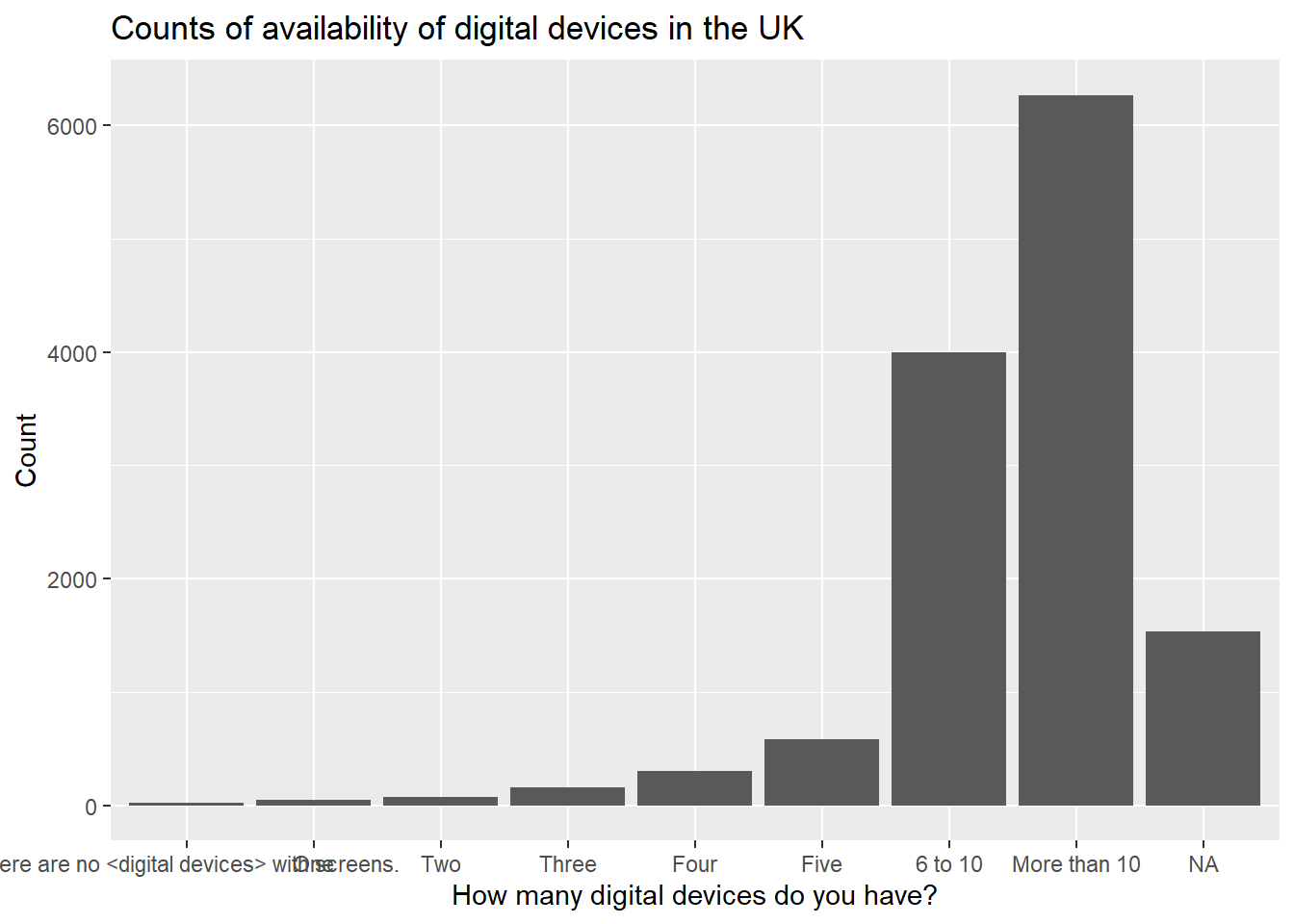
You can add colour, by specifying that the fill of the bars should be by the value of IC009Q11NA in the aesthetics: aes(x=IC009Q11NA, fill=IC009Q11NA).
# Adding axis labels and a title
# And adding colour
ggplot(data = DDplot,
2 aes(x = ST253Q01JA, fill = ST253Q01JA)) +
geom_bar() +
xlab("How many digital devices do you have?") +
ylab("Count") +
ggtitle("Counts of availability of digital devices in the UK")- 2
-
line 2 - to set the colour of the columns, within
aeswe specify the fill should be set by the variableST253Q01JA(the number of digital devices)

To rotate the text on the x-axis you can add the text: theme(axis.text.x = element_text(angle = 90, vjust = 0.5, hjust=1)). Inserting \n into the title adds a line break to divide the long title. We can turn the legend off with theme(legend.position = "none")
# Rotating axis text and removing legend
ggplot(data = DDplot,
aes(x = ST253Q01JA, fill = ST253Q01JA)) +
geom_bar() +
xlab("How many digital devices do you have?") +
ylab("Count") +
6 ggtitle("Counts of availability \n of digital devices in the UK") +
7 theme(axis.text.x = element_text(angle = 90, vjust = 0.5, hjust = 1)) +
8 theme(legend.position = "none")- 6
-
line 6 - note that the
\nin the title inserts a line break - 7
-
line 7 - to rotate the text on the x-axis we use
theme(axis.text.x = element_text(angle = 90, vjust = 0.5, hjust = 1)) - 8
-
line 8 - we can turn off the legend by adding:
theme(legend.position = "none")

You make wish to plot multiple series, for example, the interactive whiteboard data reported by boys and girls. In that case, we need to include the gender vector ST004D01T in the data frame to plot DDplot. To highlight the difference between boys and girls, in the aesthetics we set the fill colour by the gender variable: fill=ST004D01T. Finally, we need to tell ggplot to plot the bars side-by-side, rather than stacking them - you do this by specifying position = position_dodge2().
# Graphing the number of digital devices students have by gender
DDplot <- PISA_2022 %>%
2 select(CNT, ST253Q01JA, ST004D01T) %>%
filter(CNT == "United Kingdom")
# Plotting two series - in this case, by gender
ggplot(data = DDplot,
aes(x = ST253Q01JA, fill = ST004D01T)) +
geom_bar(position = position_dodge2()) +
xlab("How many digital devices do you have?") +
ylab("Count") +
ggtitle("Counts of availability \n of digital devices in the UK") +
theme(axis.text.x = element_text(angle = 90, vjust = 0.5, hjust=1))- 2
-
line 2 - to plot two series, we include gender (
ST004D01T) in the filter
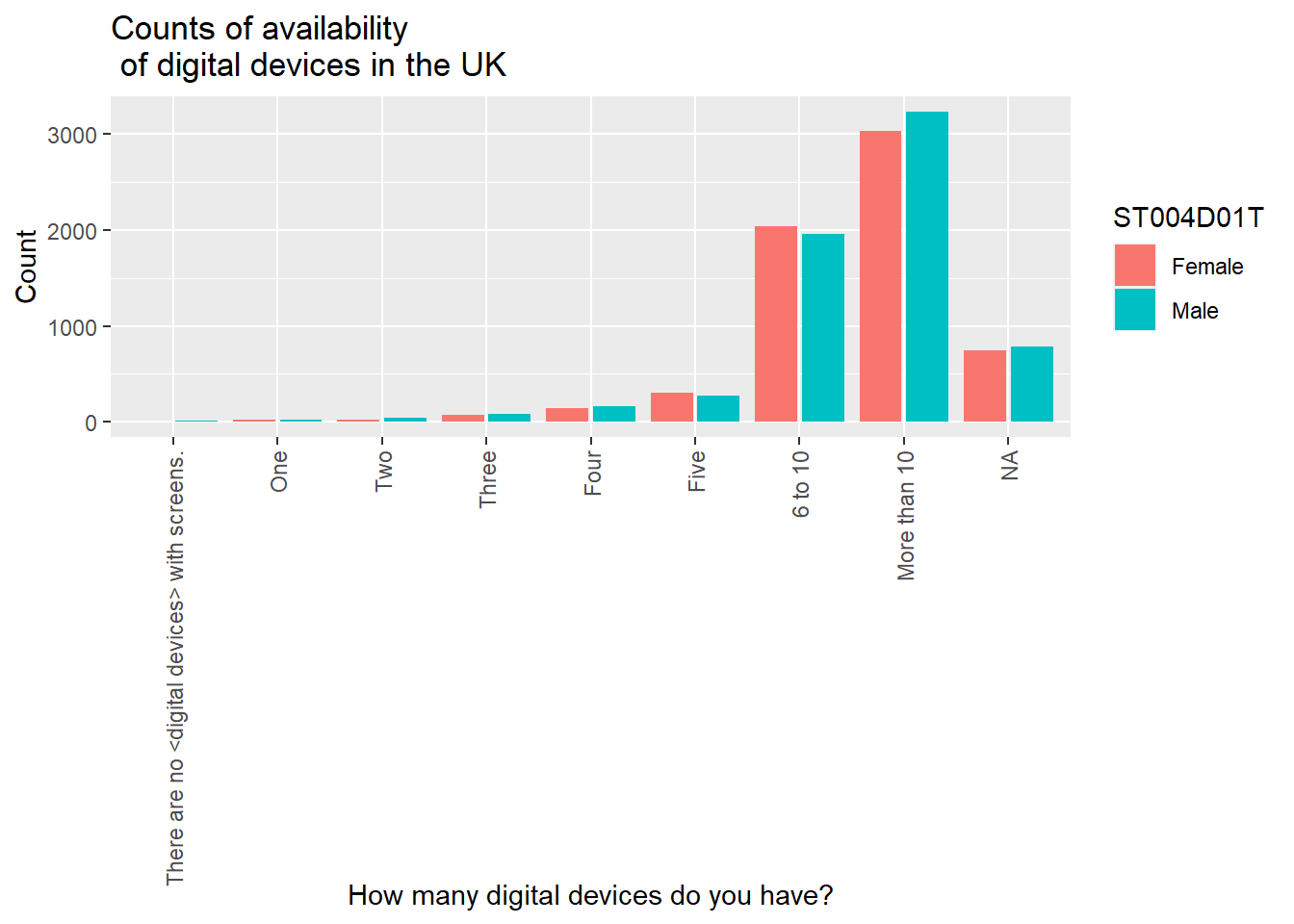
If you take `position = position_dodge2() out, ggplot will default to stacking the bars. The long response for no devices ("There are no <digital devices> with screens.") is not terribly aesthetically pleasing. I will use mutate to change it - recode changes all the "There are no <digital devices> with screens." to "None" in the vector ST253Q01JA.
# Graphing the number of digital devices students have
DDplot <- PISA_2022 %>%
select(CNT, ST253Q01JA, ST004D01T) %>%
filter(CNT == "United Kingdom")
# Changing the longer label for a shorter for ease of plotting
# Change the long "There are no <digital devices> with screens" to "None"
DDplot<-DDplot %>%
mutate(ST253Q01JA = recode(ST253Q01JA, "There are no <digital devices> with screens."="None"))
# Plotting two series - in this case, by gender
ggplot(data=DDplot,
aes(x = ST253Q01JA, fill = ST004D01T)) +
geom_bar() +
xlab("How many digital devices do you have") +
ylab("Count") +
ggtitle("Counts of availability of digital devices in the UK")
You can add text, for example the counts, to the graphs, using geom_text. We set the label to after_stat(count)and stat=count. Because the bars have been positioned using position_dodge, you need to do the same for the labels. vjust=-0.5 sets the height of the label over the bar.
# Graphing the number of students who have digital devices by gender
DDplot <- PISA_2022 %>%
select(CNT, ST253Q01JA, ST004D01T) %>%
filter(CNT == "United Kingdom")
# Changing the longer label for a shorter for ease of plotting
DDplot<-DDplot%>%
mutate(ST253Q01JA = recode(ST253Q01JA,
6 "There are no <digital devices> with screens." = "None"))
# Plotting two series - in this case, by gender with text
ggplot(data = DDplot,
aes(x = ST253Q01JA, fill = ST004D01T)) +
geom_bar(position = position_dodge2()) +
xlab("How many digital devices do you have?") +
ylab("Count") +
ggtitle("Counts of availability of digital devices in the UK") +
geom_text(aes(label=after_stat(count)), stat = "count",
position = position_dodge2(width = 0.9), vjust = -0.5, size = 3)- 6
-
line 6 - the label
There are no <digital devices> with screensis too long to fit on the plot. We can use therecodefunction, which switches all entries ofThere are no <digital devices> with screenstoNonewhich produces a neater plot

5.2 Scatter graphs
To plot a scatter graph we use geom_point (see also: Geom_Point section), which works in a similar way to geom_bar.
Example
Imagine we want to plot a graph of mathematics scores PV1MATH (on the x-axis) against science scores PV1SCIE (y-axis) for students in the UK.
A above, we first want to create a data.frame to plot - in this case we have called it plotdata. We select only the columns we need (PV1MATH, PV1SCIE, and CNT to filter for the UK), and then filter for the UK.
We use the ggplot function, specifying data = plotdata (i.e. we want to plot the data in the specified data frame). As with geom_bar, we can use ggplot and first specify the data we want to plot (ggplot(data = plotdata,). Next, we set the aesthetic variables (aes) - to keep things simple, we will set only the x and y variables. Then we call geom_point to plot the points as a scatter graph.
- 2
-
line 2 - select the columns we need for our new
plotdatadata frame,CNT(country),PV1SCIE(science score), andPV1MATH(maths score). - 3
- line 3 - filer for UK data
- 4
-
line 4 - pass the
plotdatawe created toggplot - 5
-
line 5 - set the aesthetics, unlike the bar graph, for a scatter plot we set the variable to plot on the x and y axes (
aes(x = PV1MATH, y = PV1SCIE)) - 6
-
line 6 - to plot a scatter plot, we use
geom_point
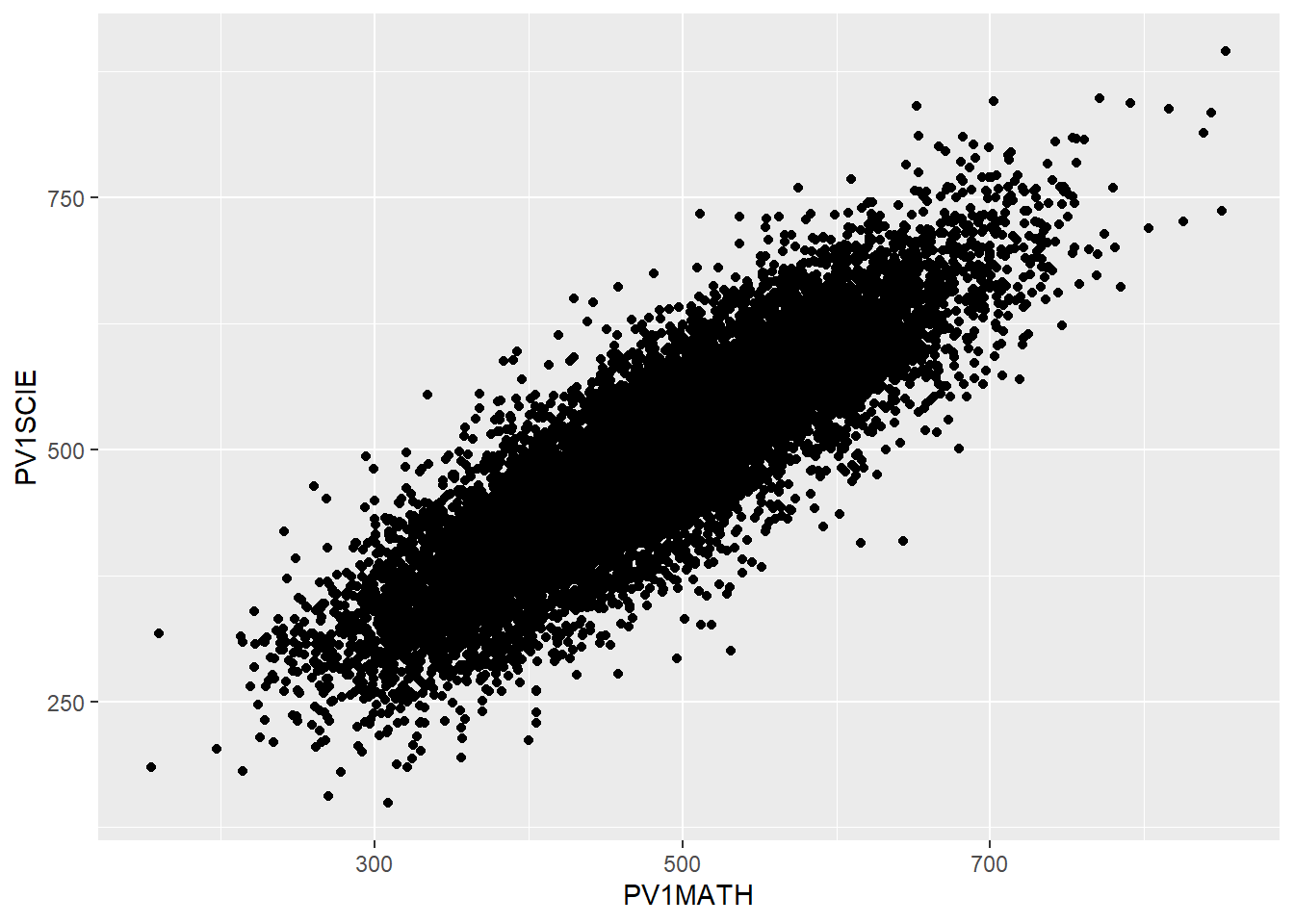
We can make things more pleasing by adding more features. For example, we can add colour (geom_point(colour = "blue")) and rename the axes labs(x = "Mathematics score", y = "Science score"). Note when adding to ggplot, the + should come at the end of the line before the new addition to avoid an error.
# Filter to create a data frame of UK scores in science and mathematics
plotdata<-PISA_2022 %>%
select(CNT, PV1SCIE, PV1MATH)%>%
filter(CNT == "United Kingdom")
# Plot the data as a scatter graph with geom_point()
ggplot(data = plotdata,
aes(x = PV1MATH, y = PV1SCIE)) +
6 geom_point(colour = "blue") +
7 labs(x = "Mathematics Score", y = "Science Score")- 6
-
line 6 - inside
geom_pointwe setcolour = "blue"to plot blue points - 7
-
line 7 - we can use
labs()to set the x and y axes labels
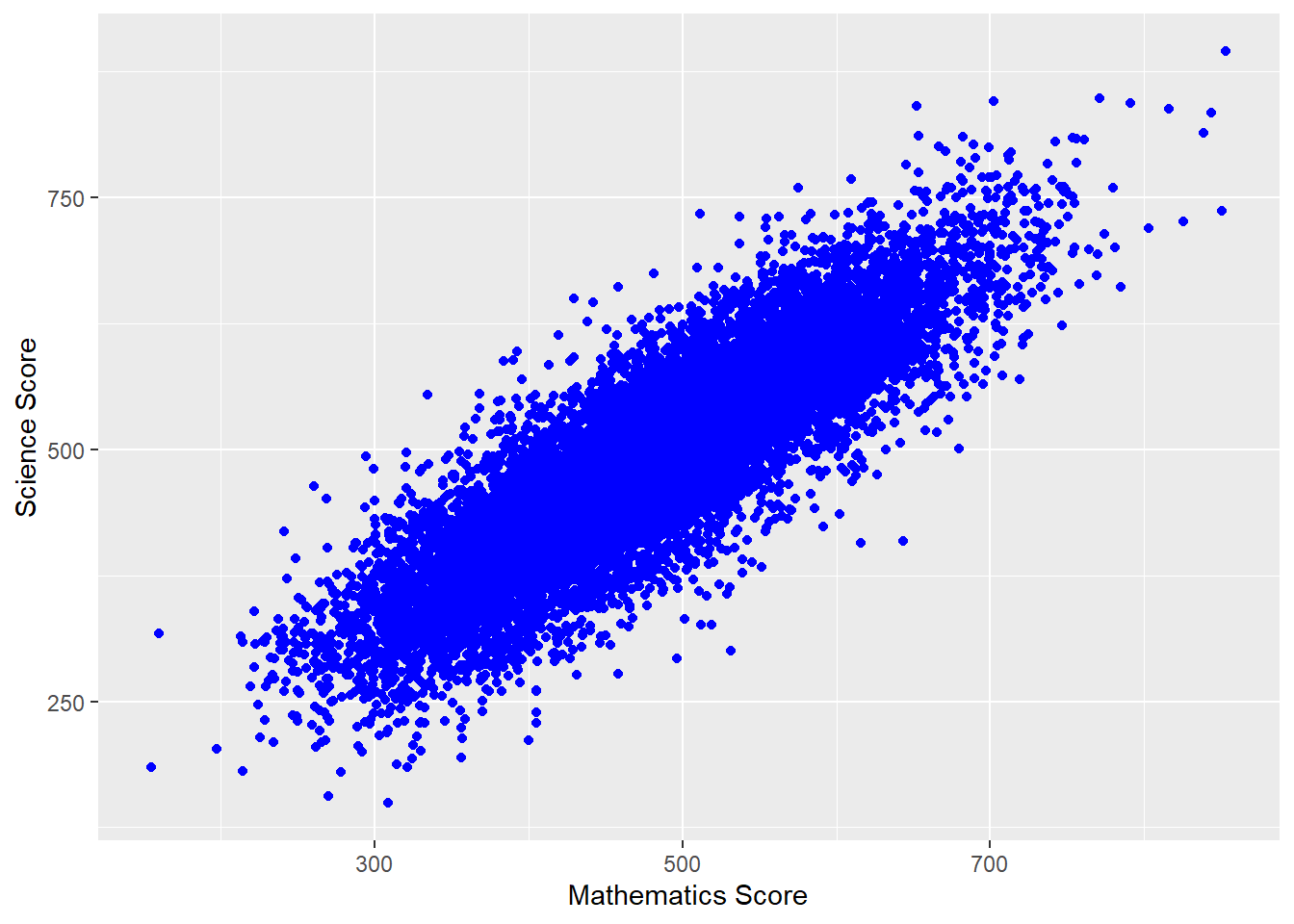
We can also add a line using (geom_smooth(method='lm')) - here lm specifies a linear plot (i.e. a straight line).
# Filter to create a data frame of UK scores in science and mathematics
plotdata<-PISA_2022 %>%
select(CNT, PV1SCIE, PV1MATH)%>%
filter(CNT == "United Kingdom")
# Plot the data as a scatter graph with geom_point()
ggplot(data = plotdata,
aes(x = PV1MATH, y = PV1SCIE)) +
geom_point(colour = "blue") +
labs(x = "Mathematics Score", y = "Science Score") +
8 (geom_smooth(method = 'lm'))- 8
-
line 8 -
geom_smoothis a general function for drawing lines. If we set the(method - 'lm')that uses the linear method (lm) giving a straight line.
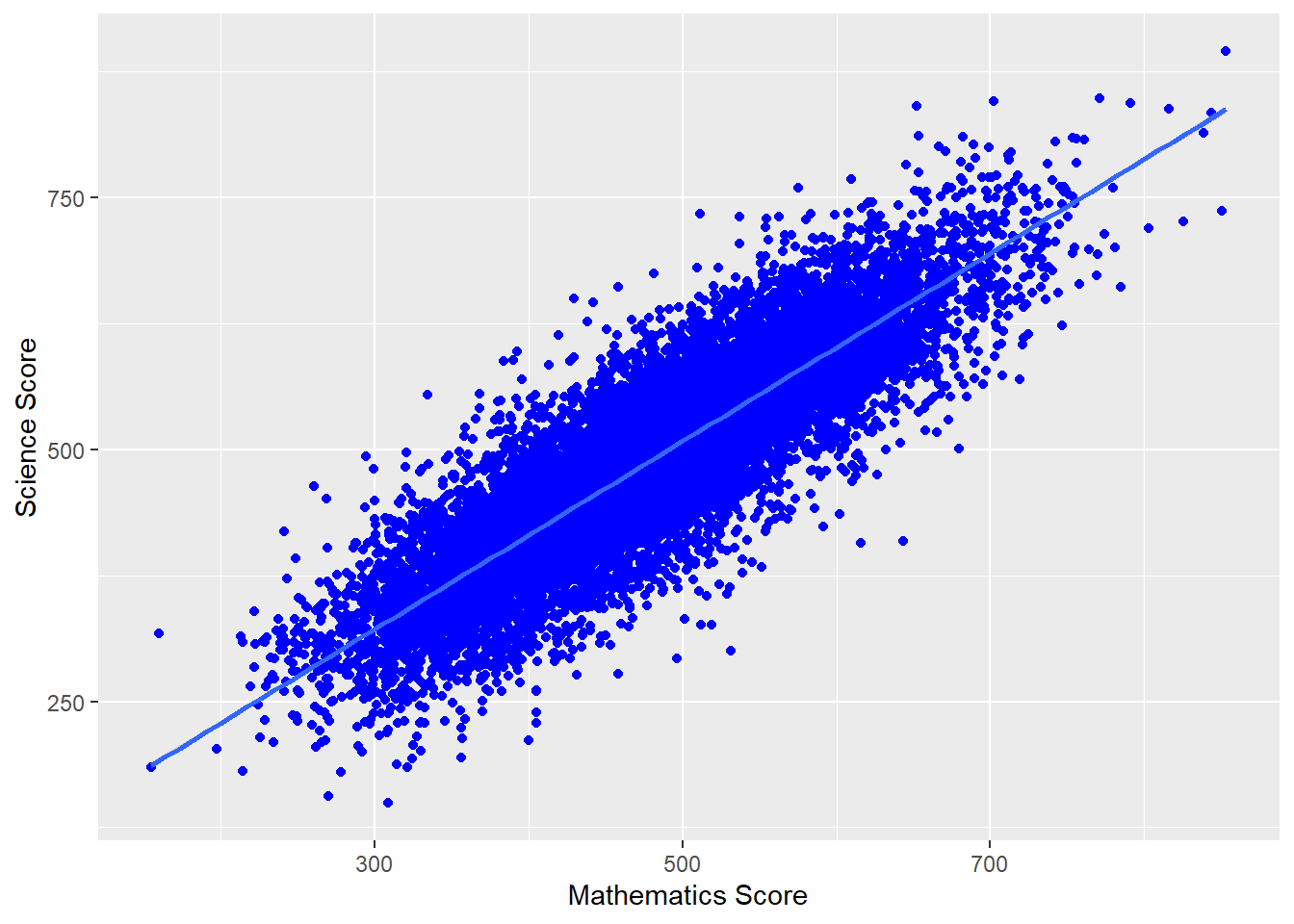
We can also change the colour of the points by a variable in the data frame - for example by gender (aes(colour=ST004D01T) - NB In order to change colour by gender, the gender variable (ST0040D01T) must be included in the data set to plot. We can vary the size of points and make them slightly transparent (their alpha level): geom_point(alpha=0.4, size=0.6), and move the legend to the bottom (theme(legend.position = "bottom"))
# Create a data set of UK maths and science scores including gender
plotdata<-PISA_2022 %>%
select(CNT, PV1SCIE, PV1MATH, ST004D01T) %>%
filter(CNT == "United Kingdom")
# Plot the data as a scatter graph with geom_point()
ggplot(data = plotdata,
6 aes(x = PV1MATH, y=PV1SCIE, colour = ST004D01T)) +
geom_point(alpha = 0.4, size = 0.6) +
labs(x="Mathematics Score", y="Science Score") +
(geom_smooth(method = 'lm')) +
theme(legend.position = "bottom") +
theme(legend.title = element_blank())- 6
-
line 6 - set the colour of the points by gender (
colour = ST004D01T)
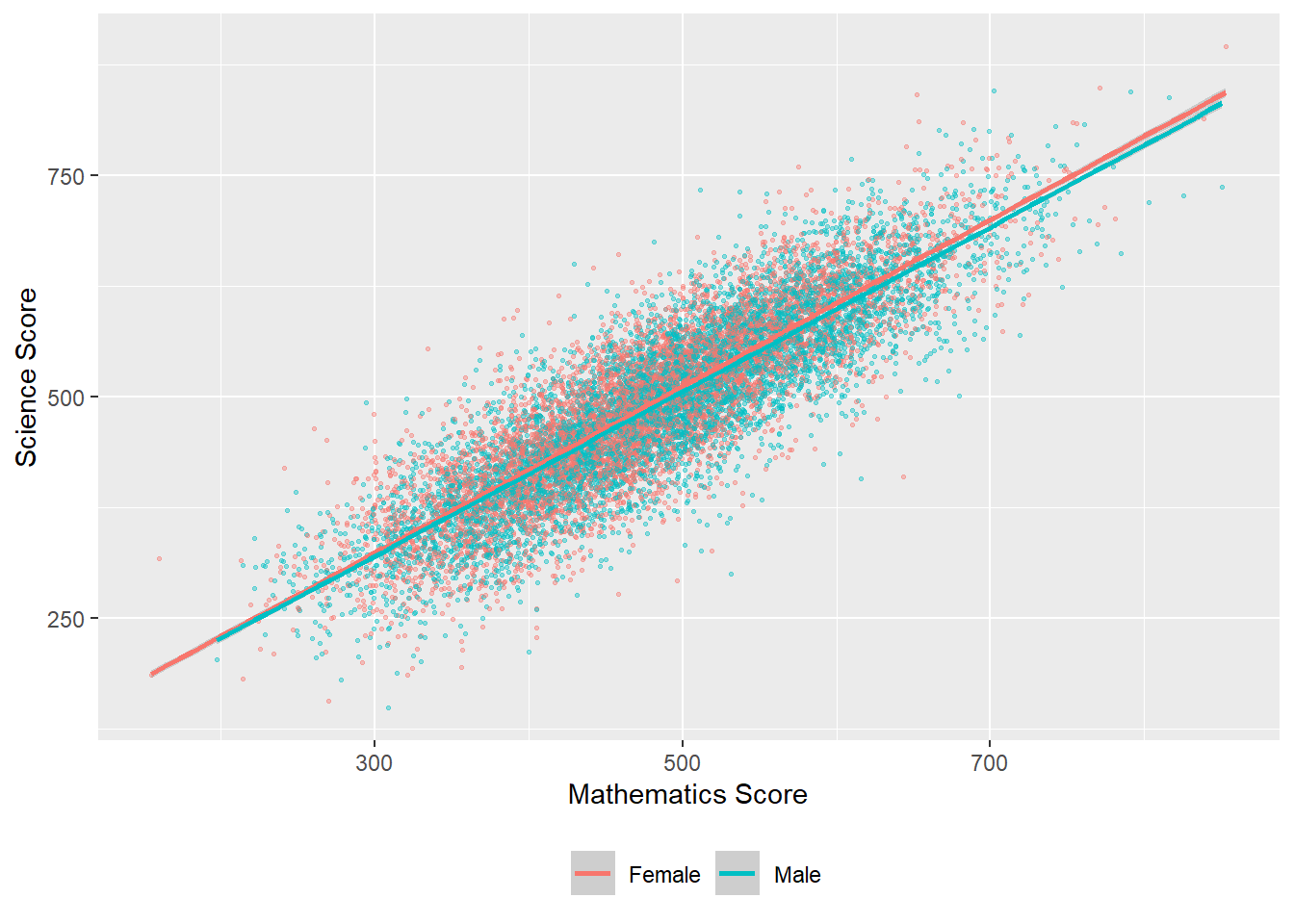
For a summary of all the elements of a graph you can change in ggplot - see this help sheet.
6 Seminar activities
6.1 Task 1 - What makes a good graph?
Consider an example of a good and a bad graph / data representation.
- is the type of graph appropriate for the data? Can you think of a better choice?
- are the data fairly represented? Are there features that skew how the data might be read? (broken axes, different scales on different sub-graphs, improper scaling, missing labels, omitted data, unhelpful 3D features, poor use of colour)
- are there any unnecessary features, labels or data? What could be added? What is missing?
- does the graph tell a clear story? What features allow or prevent a clear message about the data coming across to the reader?
6.2 Task 2 - Using the command line
- Using the command line, find out:
- The number of students (i.e. the number of rows) in the PISA 2022 data frame
- The number of items in our data frame (i.e. the number of columns)
- The mean, maximum and minimum science score (don’t forget to use
$) - The unique values of
ST003D02T- what information do you think this column holds?
Answer
# Using the command line
# a) Find the number of students (i.e. the number of rows) in the PISA 2022 data frame
nrow(PISA_2022)
# b) The number of items in our data frame (i.e. the number of columns)
ncol(PISA_2022)
# c) The mean, maximum and minimum science score (don't forget to use $)
mean(PISA_2022$PV1SCIE)
max(PISA_2022$PV1SCIE)
min(PISA_2022$PV1SCIE)
# d) The unique values of ST003D02T - what information do you think this column holds?
unique(PISA_2022$ST003D02T)
# This column contains students' birth months
# You can find out the subtitle of columns using
attributes(PISA_2022$ST003D02T)6.3 Task 3 - Using the summary function
- Using
summaryfind:
- The maximum and minimum of the HOMEPOS (Wealth) variable
- The mean reading score
- The minimum science score in the data set
- Consider the distributions of the reading and science scores, and comment on any differences.
6.4 Task 4 - Creating summary tables
Make sure you have spelled the name of the variables PV1MATH, etc. correctly. They are case sensitive. You can use the function colnames(PISA_2022) to get a list of names and copy and paste them.
Find the total number of students who responded in the United States, and their mean science, mathematics and reading scores. Compare that to the responses from the UK. Don’t forget to pipe (
%>%) each step!Filter the data frame for the UK and
group_bygender (which isST004D01T). Use summarise to find the maximum, minimum and mean scores for boys and girls in mathematics in the UK.Filter the data frame for the UK, the US, and
group_bygender (which isST004D01T) and country. Use summarise to compare mathematics and science achievement.
Answer
# Summarising responses in the US and UK and finding means
PISA_2022 %>%
filter(CNT == "United Kingdom" | CNT == "United States")%>%
group_by(CNT)%>%
summarise(MeanSci = mean(PV1SCIE),
MeanMath = mean(PV1MATH),
MeanRead = mean(PV1READ),
Total = n())
# Comparing male and female mathematics performance in the UK
PISA_2022 %>%
filter(CNT == "United Kingdom")%>%
group_by(ST004D01T)%>%
summarise(MeanUKMath = mean(PV1MATH),
MaxUKMath = max(PV1MATH),
MinUKMath = min(PV1MATH))
# Comparing male and female mathematics performance in the UK and US
PISA_2022 %>%
filter(CNT == "United Kingdom" | CNT== "United States" )%>%
group_by(ST004D01T, CNT)%>%
summarise(MeanMath = mean(PV1MATH),
MaxMath = max(PV1MATH),
MinMath = min(PV1MATH))Don’t forget to use the pipe operator %>% between each function!
WB171Q01HA asks participants to think of the last time you had a break between classes at school: How did you feel: Happy. For students in France, find out the percentage of students who responded with the different options: Not at all A little Quite a bit Extremely Valid Skip Not Applicable Invalid No Response Missing. (Hint: don’t forget to droplevels()).
Answer
# Finding the percentage of students who feel happy between lessons in France
WellData<-PISA_2022%>%
select(CNT, WB171Q01HA)%>%
filter(CNT == "France")%>%
droplevels()
WellData<-as.data.frame(table(WellData))
Total = sum(WellData$Freq)
WellData<-WellData%>%
mutate(WellData=round((Freq*100 / Total),1))
WellDataST251Q06JA asks students if they have a musical instrument in their home. What percentage of students in the UK have no instruments in their home? What is the percentage in China?
Answer
# Finding the percentage of students with no musical instruments in the UK and China
# Select the relevant variables, filter for the countries and group - dropping levels to cut unnecessary countries
MusicData<-PISA_2022%>%
select(CNT, ST251Q06JA)%>%
filter(CNT == "United Kingdom"|CNT == "B-S-J-Z (China)")%>%
group_by(ST251Q06JA, CNT)%>%
droplevels()
# Convert to a data frame
MusicData<-as.data.frame(table(MusicData))
# Find the total number of students to calculate percentages
Total = sum(MusicData$Freq)
# Mutate to add a column with the percentage calculation
MusicData<-MusicData%>%
mutate(PercComp = round((Freq*100 / Total), 1))
MusicDataDon’t forget to use the pipe operator %>% between each function!
6.5 Task 5 - Bar graphs
ST038Q08NAasks students in the past 12 months, how often do other students spread nasty rumours about them. Plot a graph of how often students spread rumours in the UK and France.
Answer
# Select country and question data and Filter for the UK and France
Rumplot <- PISA_2022 %>%
select(CNT, ST038Q08NA) %>%
filter(CNT == "United Kingdom"|CNT == "France")
# use rumour data to create a graph
# Set x as the item on culture and fill by the country
# Remember to use position dodge to plot the bars side by side
ggplot(data = Rumplot,
aes(x = ST038Q08NA, fill = CNT)) +
geom_bar(position = "dodge2")+
xlab("Do students spread rumours about you?")+
ylab("Count")+
ggtitle("Spreading rumours: France vs. the UK")+
theme(axis.text.x = element_text(angle = 90, vjust = 0.5, hjust=1))
# Rotate axis textPA195Q01JAasks students how many books are in their home. Plot a bar graph for students in Germany. Then plot a graph splitting the data by gender (ST004D01T).
Answer
# Create a data set related to books in Germany and include gender
Bookplot <- PISA_2022 %>%
select(CNT, PA195Q01JA, ST004D01T) %>%
filter(CNT == "Germany")
# use book data to create a graph
ggplot(data = Bookplot,
aes(x = PA195Q01JA, fill=PA195Q01JA)) +
geom_bar(position = "dodge2") +
theme(axis.text.x = element_text(angle = 90, vjust = 0.5, hjust = 1))+
# To rotate the x-axis text
xlab("Number of books in the home")+
ylab("Count")+
ggtitle("Number of books in the home for German students by gender")
# use fill by gender to split the data
ggplot(data = Bookplot,
aes(x = PA195Q01JA, fill = ST004D01T)) +
geom_bar(position = "dodge2") +
theme(axis.text.x = element_text(angle = 90, vjust = 0.5, hjust = 1))+
# To rotate the x-axis text
xlab("Number of books in the home")+
ylab("Count")+
ggtitle("Number of books in the home for German students by gender")- Plot a bar graph of the mean mathematics scores of all the countries in the PISA data frame
- Hint one: you will need to create a summary dataframe using
group_byandsummariseand thengeom_bar(stat="identity"). You usestat=identitywhen you wantgeom_barto plot the values in thedata.frame(because you have already summarised) rather than counting the values. - Hint two: you can reorder the x-axis with the
reorderfunction. Rather than a simplex=CNTyou can putx=reorder(CNT, -SciMean)which will reorder the x axis in descending order (because of the-sign) ofSciMean.
Answer
# Create a data set of science scores, and use group_by and summarise to create mean scores by country
Sciplot <- PISA_2022 %>%
select(CNT, PV1SCIE) %>%
group_by(CNT)%>%
summarise(MeanSci = mean(PV1SCIE))
# Use geom_bar to plot the data
ggplot(data = Sciplot,
aes(x = reorder(CNT, -MeanSci), y = MeanSci, fill = MeanSci)) +
geom_bar(stat = "identity") +
theme(axis.text.x = element_text(angle = 90, vjust = 0.5, hjust = 1))6.6 Task 6 - Scatter graphs
- For students in the UK and Brazil, plot science scores (
PV1SCIE) by the index of economic, social and cultural status (ESCS). (You may have come across this variable in your studies as socioeconomic status, similar to the idea of ‘social class’.) Then try varying the colour of points by country, and add a line for each.
Answer
plotdata<-PISA_2022 %>%
select(CNT, PV1SCIE, ESCS)%>%
filter(CNT == "United Kingdom"|CNT == "Brazil")
# Plot the data as a scatter graph with geom_point()
ggplot(data=plotdata,
aes(x = ESCS,y = PV1SCIE, colour = CNT)) +
geom_point(alpha = 0.2, size = 0.6)+
labs(x = "Index of economic, social and cultural status",
y = "Science Score")+
(geom_smooth(method = 'lm'))+
theme(legend.position = "bottom")+
labs(CNT = "Country") # Changes ST004D01T to gender for the plot- For students in the UK, plot a graph of science scores (
PV1SCIE) against reading scores (PV1READ). Add a straight line and vary the colour of points by students’ gender.
Answer
plotdata<-PISA_2022 %>%
select(CNT, PV1SCIE, PV1READ, ST004D01T) %>%
filter(CNT == "United Kingdom")
# Plot the data as a scatter graph with geom_point()
ggplot(data = plotdata,
aes(x = PV1READ, y = PV1SCIE, colour = ST004D01T)) +
geom_point(alpha = 0.6, size = 0.6) +
labs(x = "Reading Score", y = "Science Score") +
geom_smooth(method = 'lm') +
theme(legend.position = "bottom")+
labs(colour = "Gender") # Changes ST004D01T to gender for the plot- Challenging task (!): Plot a graph of mean mathematics score (
PV1MATH) by economic, social and cultural status (ESCS) and highlight countries with mathematics scores above 800. An outline of how to achieve this:
- Create a data frame of mean
PV1MATHandESCSby country usinggroup_byandsummarise. (Don’t forget to use na.RM=TRUE) - Use
mutateandifelseto add a new variable, calledtextwhich contains the names of countires with mathematics scores over 550. - Use
geom_labelto add these data points to the x and y coordinates of the countries e.g.geom_text_repel(PV1MATHmean, ESCSmean, label).
Answer
# Create a data frame of ESCS scores and mathematics scores
plotdata<-PISA_2022%>%
select(CNT, ESCS, PV1MATH)%>%
group_by(CNT)%>% # group_by country
summarise(PV1MATHmean = mean(PV1MATH), #calculate means
ESCSmean = mean(ESCS, na.rm = TRUE))%>%
mutate(text = ifelse(PV1MATHmean > 550, as.character(CNT), ""))
# Use mutate to create a newc columns called text
# If PV1MATHmean is over 800 set text to equal CNT, otherwise set it to blank ("")
# Plot the data, putting mean math score on y and ESCS mean on the x
# Set the colour of points by the mean math score
ggplot(plotdata, aes(y=PV1MATHmean, x = ESCSmean, colour = PV1MATHmean))+
geom_point()+
geom_text_repel(aes(y = PV1MATHmean, x=ESCSmean, label = text))+
xlab("Mean ESCS score")+
ylab("Mean mathematics score")+
ggtitle("Comparison of mean mathematics and mean ESCS score")+
theme(legend.position = "none") # Hide the legend:::
7 Extension tasks
7.1 Task 1 Binning data
Frequency plots are often used to show data following a normal distribution, To produce a frequency plot, we need to divide data into counts, each covering a range of data. This is called ‘binning’. There is a choice to be made here, in how large or small to make the divisions (‘bins’) - this can affect how the data looks when graphed.
For example, to produce a frequency plot of science scores in the UK, we can first run a summary command on PV1SCIE to find the minimum and maximum score:
Min. 1st Qu. Median Mean 3rd Qu. Max.
0.0 371.7 444.5 450.5 524.7 895.4 If we wanted to plot a frequency chart of heights, we might divide the range of scores (from 0-895.4) into bins of 20 points. To do this we can use the cut(<field>,<breaks>) function within the mutate command on a ‘data.frame’. The <field> specifies the range (i.e. from around 0-900) and <breaks> the size of bins.
In the example below, we use cut(PV1SCIE, breaks=seq(0,900,20)) to create a new vector (column in the table) with the science scores divided up into bins. The specification breaks=seq(0,900,20)) sets how the data are divided up - into bins (i.e. groups of respondents) of scores starting at 0 and rising to 900 in steps of 20.
# Creates distribution of science scores
binnedsize <- PISA_2022 %>% # Creates a new data frame with binned data
select(PV1SCIE, CNT)%>% # Select the columns needed
filter(CNT == "United Kingdom")%>%
mutate(BinnedPV1SCIE = cut(PV1SCIE, breaks=seq(0, 900, 20)))%>%
na.omit() # Drop any NAs
# Plot the data as a bar graph
ggplot(binnedsize,
aes(x = BinnedPV1SCIE)) +
geom_bar(fill = "dark green") +
theme(axis.text.x = element_text(angle = 90, vjust = 0.5, hjust = 1)) +
labs(y = "Number of responses", x = "Scores range")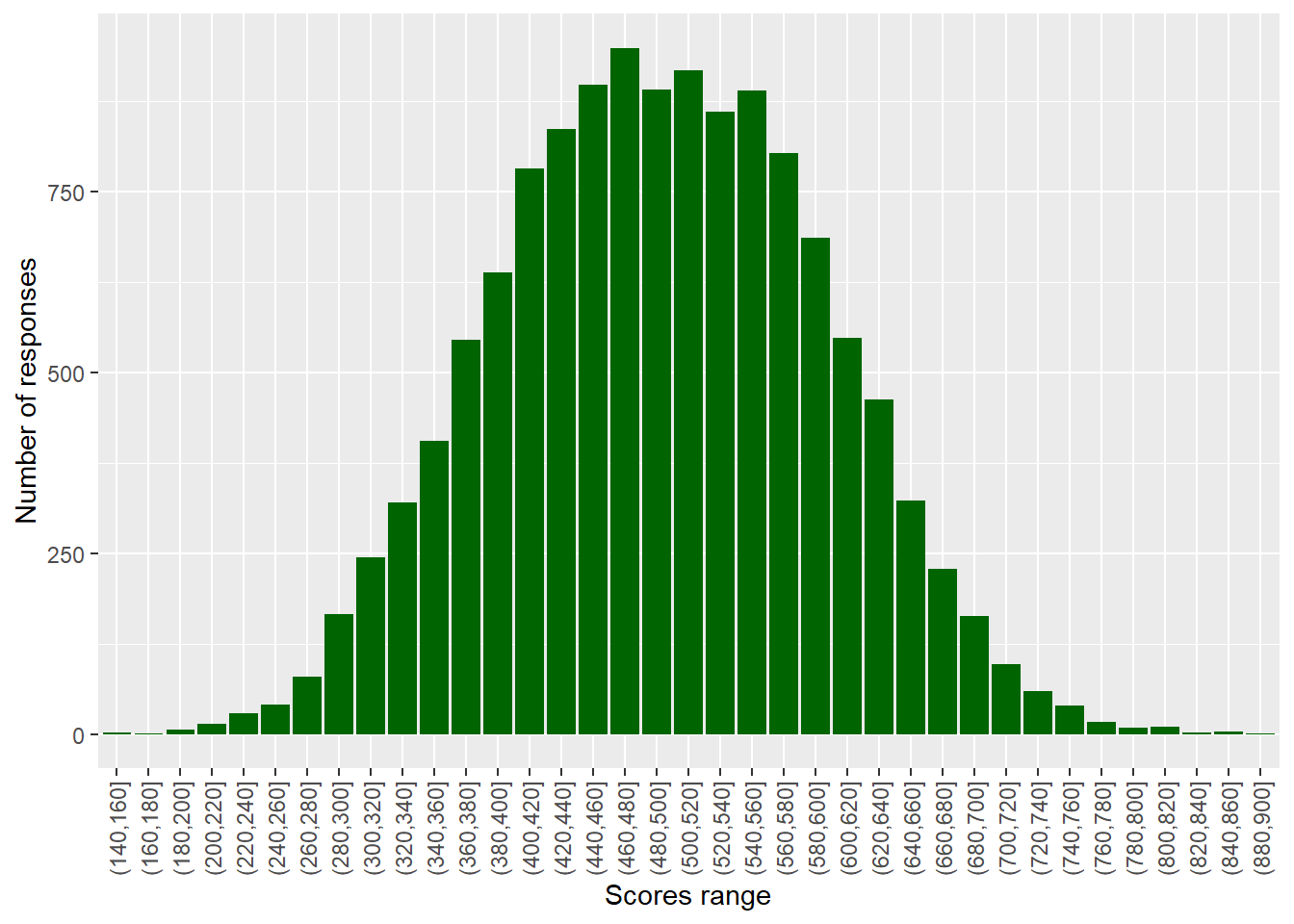
Create a graph of the binned counts of mathematics scores in Malta. Don’t forget to run a summary command first to get a sense of the range in values.
To find out the range of a vector, you can use the range function in the console - for example, to get a sense of the range of science scores for the whole data frame, we can type: range(PISA_2022$PV1SCIE, na.rm=TRUE). Notice that, because there are NAs in the data, we need to tell the function to ignore them, using na.rm=TRUE.
Answer
# Creates distribution of schools by size
binnedsize <- PISA_2022 %>% # Creates a new data frame with binned data
select(PV1MATH, CNT)%>% # Select the column I need
filter(CNT == "Malta")%>%
mutate(BinnedPV1MATH = cut(PV1MATH, breaks=seq(20,900,20)))%>%
na.omit() # Drop any NAs
# Plot the data as a bar graph
ggplot(binnedsize,
aes(x = BinnedPV1MATH)) +
geom_bar(fill = "orange") +
theme(axis.text.x = element_text(angle = 90, vjust = 0.5, hjust = 1)) +
labs(y = "Number of schools", x = "Pupil range")To find out a range of a vector, you can use the range function in the console - for example, to get a sense of the range of numbers of students on SEN support. I can type: range(DfE_SEN_data$SEN.support)
Plot a binned geom_bar graph of the HOMEPOS scores in the UK and Belarus on the same axes.
Answer
# Creates distribution of schools by size
binnedwealth <- PISA_2022 %>% # Creates a new data frame with binned data
select(HOMEPOS, CNT)%>% # Select the column I need
filter(CNT == "Belarus"| CNT == "United Kingdom")%>%
mutate(BinnedHOMEPOS = cut(HOMEPOS, breaks=seq(-8, 5, 0.25)))%>%
na.omit() # Drop any NAs
# Plot the data as a bar graph
ggplot(binnedwealth,
aes(x = BinnedHOMEPOS, fill = CNT)) +
geom_bar() +
theme(axis.text.x = element_text(angle = 90, vjust = 0.5, hjust = 1)) +
labs(y = "Frequency", x = "Wealth")7.2 Task 2 Plotting data on maps
As well as graphs, R can also plot data onto maps. The geom_map function will plot a map of a region and you can either plot points (using geom_point) or fill regions by drawing a polygon of the shape of that region (using geom_polygon).
For example, imagine we created a data frame of the mean science scores of countries in the PISA data:
In order to plot the data onto a map, colouring the countries by science scores, we need data which gives the coordinates of the edges of the countries. This data is available from the map_data function in ggplot. First we load the latitude and longitude data into a new data frame world_data. In the next steps we will then use left_join to combine it with the science data, but we need to tidy the data to match the PISA data, before we can join the two data sets.
One quirk of the two data frames (world_data and the PISA data) is that some countries have different names. For example, PISA uses ‘United Kingdom’, but the rworldmap package uses ‘UK’. We can change the names of countries in the PISA data.frame to match those in rworldmap, using the case_when function with mutate. For example, if we want to change all United Kingdom entries to UK we use: mutate(region = case_when(region == "United Kingdom" ~ "UK". The final part of the case_when sets the default - .default = region - that means if none of the matches are found, then region is set to region - i.e. it is left unchanged.
# The names of two countries in the PISA data frame and world_data data frame don't match (UK/United Kingdom and US/United States). Change the level names in the PISA data to match the world_data
WorldSci <- WorldSci %>%
mutate(region = case_when(
region == "United Kingdom" ~ "UK",
region == "United States" ~ "USA",
.default = region))Now that the country names in the two data frames match, we can use left_join to combine them.
To add labels, you can create a data.frame, with only the country names, and their longitudes and latitudes (the mean of the country longitude and latitude), to use as the labels. You can then add geom_text_repelto add the labels. The repel means the labels won’t overlap. Given the number of countries, using geom_text_repel creates a warning that some labels won’t fit.
To plot the data, we use ggplot, with the data frame to WorldSci, and the x and y variables set to long and lat, the longitudes and latitudes. We specify that we want to keep the grouping of the data frame (i.e. by country).
First we use geom_map to plot a blank map using the data - this will be the base for the highlighted countries. In the aes we give the longitudes and latitudes, and, as we want a blank map, set the fill to white and the line colour to black.
Finally, we use geom_polygon to draw coloured shapes, with the fill changing by the value of meanSci. To make the map look nice, I have used a pre-defined colour scale.
# Use geom_map to plot the basic world map (fill is white, line colour is black)
# Use geom_polygon to plot the PISA data
# Add a colour scale
ggplot(data = WorldSci, aes(x = long, y = lat, group=group)) +
geom_map(data = world_data,
map = world_data,
aes(map_id = region),
fill = "white",
colour = "black")+
geom_polygon(aes(fill = meanSci)) +
scale_fill_viridis_c(option = "viridis")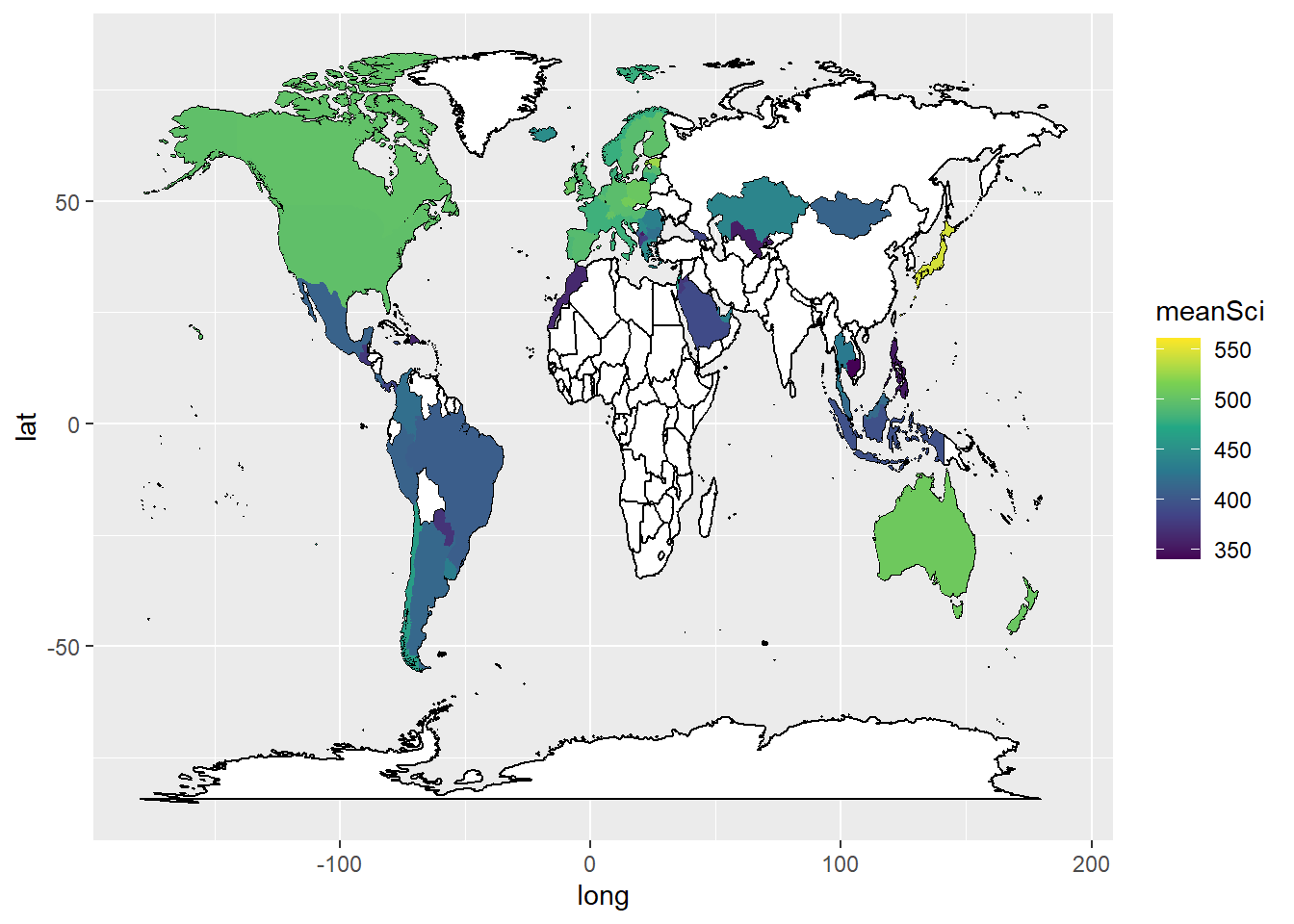
In ggplot, by default, the aesthetics are passed from one layer to the next. In our first aes call we set a grouping (group=group). However, when we come to the labeling function geom_text_repel, the data frame Labels is not grouped. We therefore need to use new aesthetics and want to ignore the original aesthetics (aes(x=long, y=lat, group=group,label=region))) we previously set.We do this with the command inherit.aes = FALSE (i.e. do not inherit the previous aesthetics).
To neaten up the labels we use the ggrepel package to get the geom_text_repel function. You’ll need to make sure that you have installed the ggrepel package, for a reminder on how to install packages see ?@sec-installation. This ensures that text labels don’t overlap. Then in geom_text_repel(data=Labels, inherit.aes = FALSE, aes(x=long, y=lat,label=region)) we specify the label data.frame, and in aes pass the positions of the labels (x=long, y=lat) and specify that the labels are in the region vector.
library(ggrepel)
ggplot(data = WorldSci,
aes(x = long, y = lat, group = group,label = region)) +
geom_map(data = world_data,
map = world_data,
aes(map_id = region),
fill = "white",
colour = "black")+
geom_polygon(aes(fill = meanSci)) +
scale_fill_viridis_c(option = "viridis") +
geom_text_repel(data = Labels,
inherit.aes = FALSE,
aes(x = long, y = lat, label = region))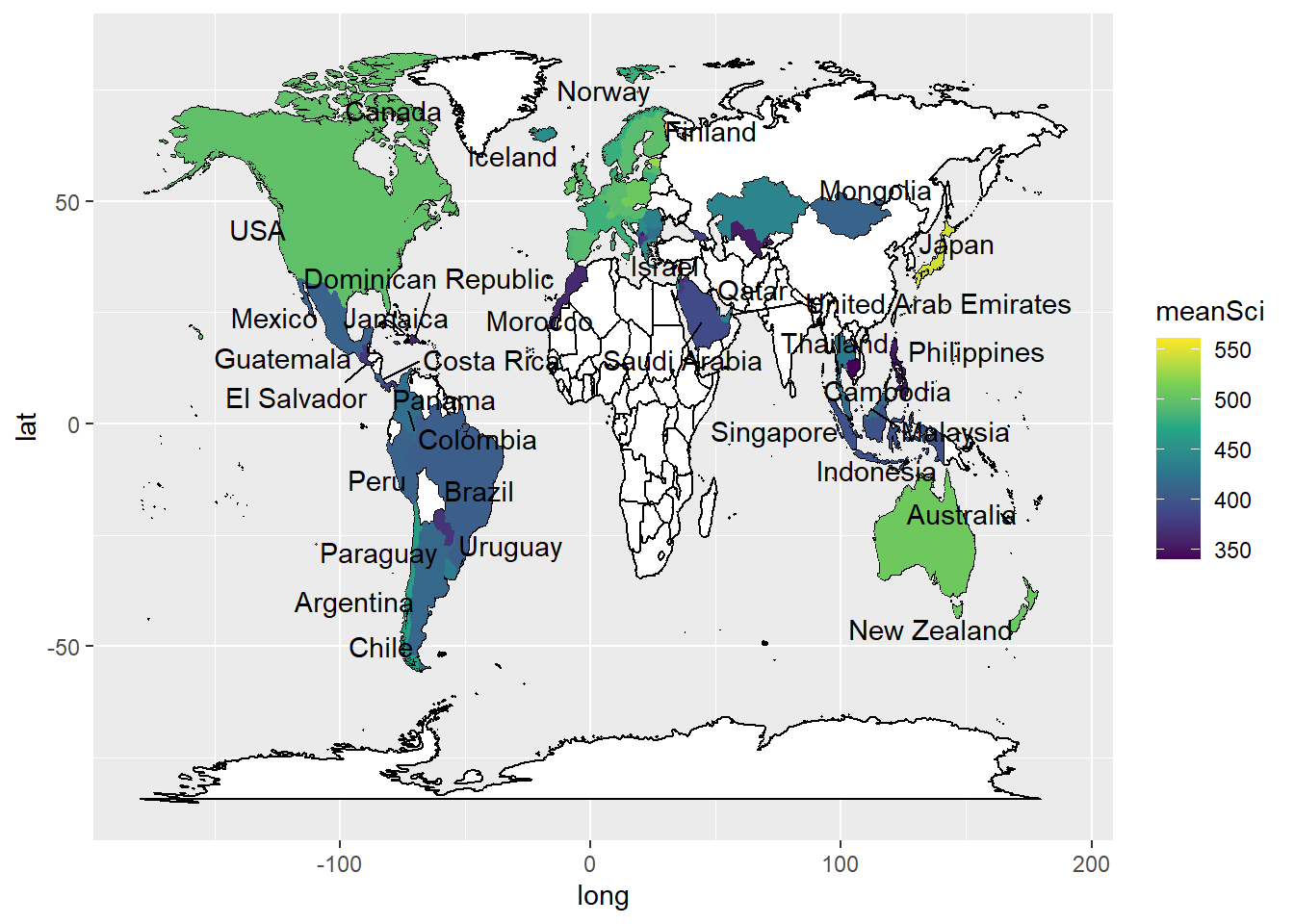
Plot mean PISA mathematics scores on a world map, labelling the countries.
Answer
# Create a data.frame of mathematics scores
WorldMath <- PISA_2022 %>%
select(CNT, PV1MATH) %>%
group_by(CNT) %>%
summarise(meanmath = mean(PV1MATH)) %>%
rename(region = CNT)
# The names of two countries in the PISA data frame and world_data data frame don't match (UK/United Kingdom and US/United States). Change the level names in the PISA data to match the world_data
WorldMath <- WorldMath %>%
mutate(region = case_when(
region == "United Kingdom" ~ "UK",
region == "United States" ~ "USA",
region == "Russian Federation" ~ "Russia",
.default = region))
# Create a data frame of country latitude and longitude data
world_data <- map_data(map = "world")
WorldMath <- left_join(WorldMath, world_data, by = "region")
# Use geom_map to plot the basic world map (fill is white, line colour is black)
# Use geom_polygon to plot the PISA data
# Add a colour scale
Labels<-WorldMath%>%
group_by(region)%>%
summarise(meanmath = mean(meanmath), lat = mean(lat), long = mean(long))%>%
na.omit()
# Use geom_map to plot the basic world map (fill is white, line colour is black)
# Use geom_polygon to plot the PISA data
# Add a colour scale
ggplot(data = WorldMath,
aes(x = long, y = lat, group = group,label = region)) +
geom_map(data = world_data,
map = world_data,
aes(map_id = region),
fill = "white",
colour = "black")+
geom_polygon(aes(fill = meanmath)) +
scale_fill_viridis_c(option = "viridis") +
geom_text_repel(data = Labels,
inherit.aes = FALSE,
aes(x = long, y = lat, label = region))7.3 Task 3 Violin plots
Violin plots are a useful way of showing the distribution of scores across different items. They can make distributions easy to compare, at a glance, and to give a sense of the relative frequency of different scores. In ggplot you can use geom_violin to produce plots. For example, you can compare the distribution of science scores in Spain and Portugal by gender (note the relatively long tail at the bottom of #####):
# Create a data frame of Spain and Portugal science scores including gender
PISAsubset <- PISA_2022%>%
select(CNT, PV1SCIE, ST004D01T)%>%
filter(CNT == "Spain" | CNT == "Portugal")
# Set up the country on the x axis, and score on the y, setting colour by gender
ggplot(PISAsubset, aes(x=CNT, y=PV1SCIE, fill=ST004D01T))+
geom_violin()+
xlab("Country")+
ylab("Science Score")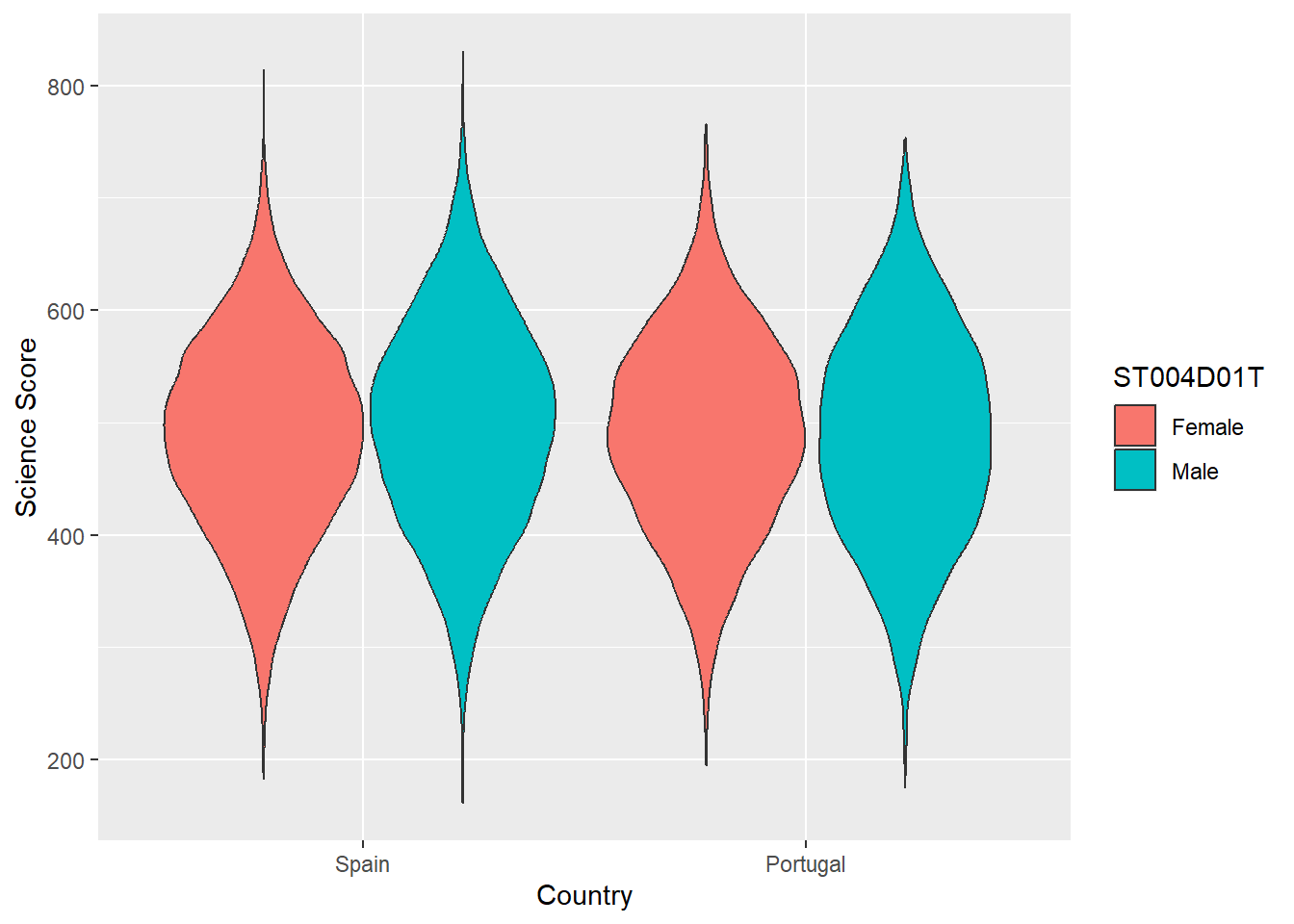
You can rotate the plot using +coord_flip() and add black dots for the mean using: stat_summary(fun = "mean", geom = "point", color = "black"). You can also try geom= "crossbar". Because we have two groups (male and female), we need to add position = position_dodge(width=0.9) to make the dots appear in the right place
# Create a data frame of country science scores including gender
PISAsubset<-PISA_2022%>%
select(CNT, PV1SCIE, ST004D01T)%>%
filter(CNT == "United Kingdom" | CNT == "Ireland" |
CNT == "Qatar" | CNT == "Brazil" | CNT == "Kazakhstan" |
CNT == "Korea" | CNT == "Panama")
# Set up the country on the x axis, and score on the y, setting colour by gender, flip the axes and add points for the mean
ggplot(PISAsubset, aes(x = CNT, y = PV1SCIE, fill = ST004D01T))+
geom_violin()+
xlab("Country")+
ylab("Science Score")+
coord_flip()+
stat_summary(fun = "mean", geom = "point", color = "black",
position = position_dodge(width=0.9))
Plot violin plots of PISA HOMEPOS scores, by gender, for the UK, US, Sweden and Finland.
Answer
# Create a data frame of WEALTH scores for the 4 countries including gender
PISAsubset<-PISA_2022%>%
select(CNT, HOMEPOS, ST004D01T)%>%
filter(CNT == "United Kingdom" | CNT == "Sweden" |
CNT == "Finland" | CNT == "United States")
# Set up the country on the x axis, and score on the y, setting colour by gender
ggplot(PISAsubset, aes(x=CNT, y=HOMEPOS, fill=ST004D01T))+
geom_violin()+
xlab("Country")+
ylab("PISA Wealth measure")8 Useful resources
- The ‘From Data to Viz’ blog has a helpful flowchart for choosing an appropriate type of graph for different forms of data. The’Visual Vocabulary’ site, produced by the Financial times is an alternative option for selecting an appropriate chart.
- You can find a gallery of around 400 types of visualisation you can produce in R at the R chart gallery.
- The Royal Statistical Society has produced a guide to making visual representations, Best Practice for Data Representations, that shows you how to make readable, accessible data visualisations.
- The classic text on representing data visually is Edward R. Tufte’s The Visual Display of Quantitative Information (Tufte 2001). The Visual Display is a beautiful book with illustrations of best practice in graphing and other forms of data representation. Tufte sets out the following principles - a representation should:
- show the data
- induce the viewer to think about the substance rather than about methodology, graphic design, the technology of graphic production, or something else
- avoid distorting what the data have to say
- present many numbers in a small space
- make large data sets coherent
- encourage the eye to compare different pieces of data
- reveal the data at several levels of detail, from a broad overview to the fine structure • serve a reasonably clear purpose: description, exploration, tabulation, or decoration
- be closely integrated with the statistical and verbal descriptions of a data set. (Tufte 2001, 2:13)
Lukasz Piwek has created guidance on creating Tufte-style representations using R packages.
Further useful guidance on graphing can be found at the Friends Don’t Let Friends Make Bad Graphs pages. For example, note the advice that: ‘Friends Don’t Let Friends Make Pie Chart’ - the eye is not very good at interpreting the angles on sections of pie charts - differences between sectors of similar sizes can be hard to judge, so their use has been criticized. A stacked bar chart is a better option.
Researchers have recently suggested journals avoid bar graphs - bar charts mask the distribution of points and can misrepresent the data (Weissgerber et al. 2015). Box plots or, if samples are large enough, violin plots are recommended.